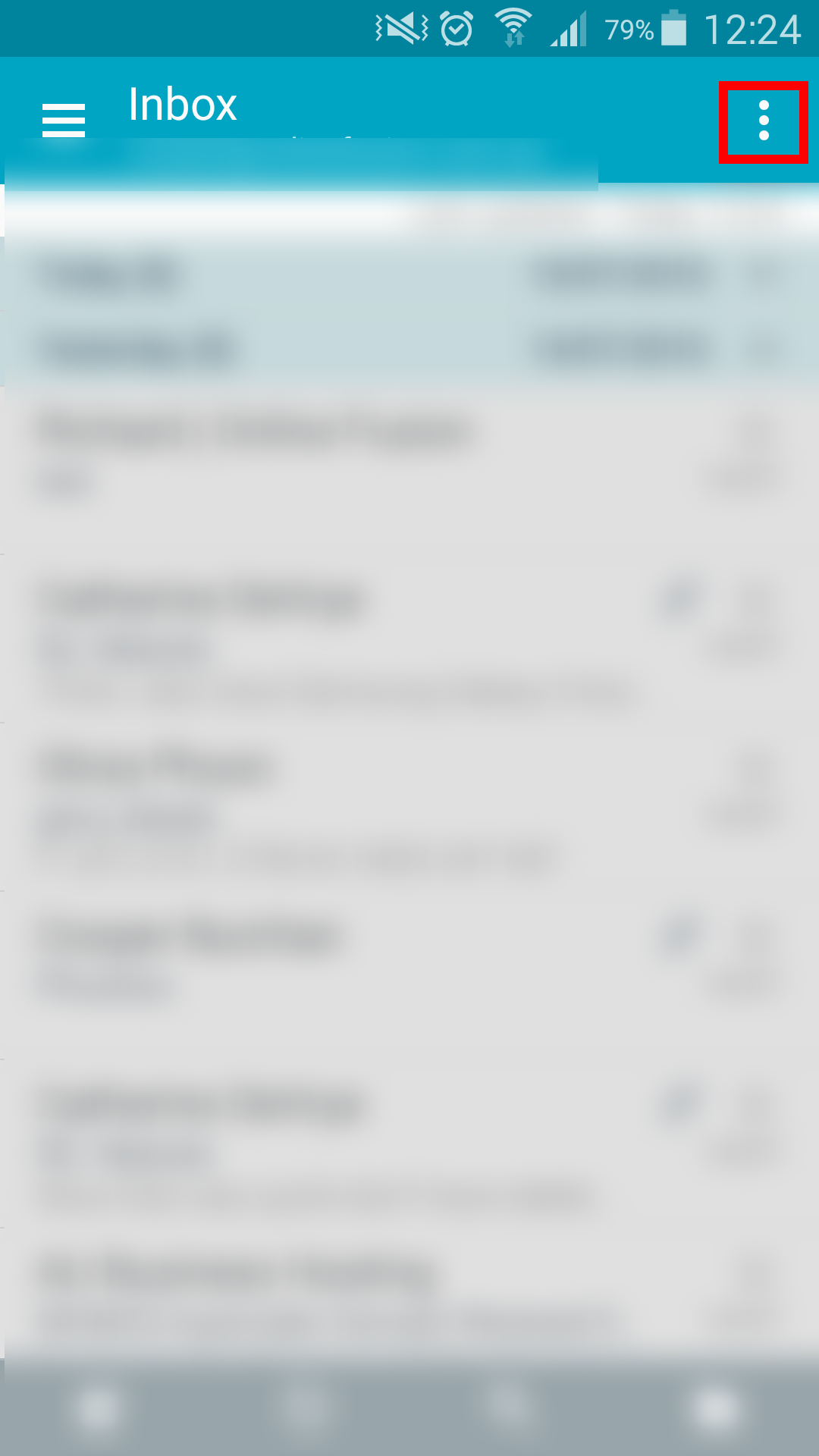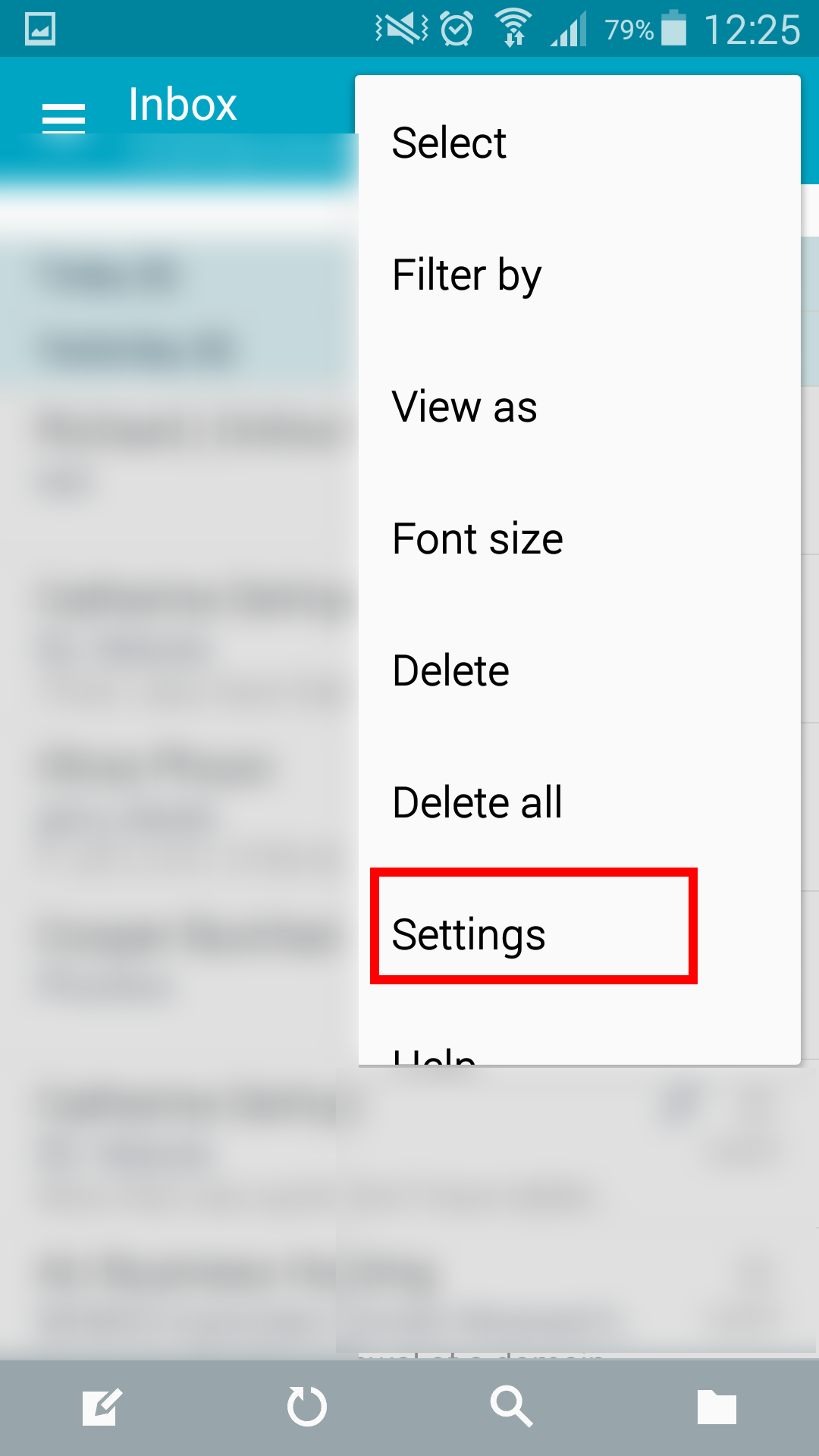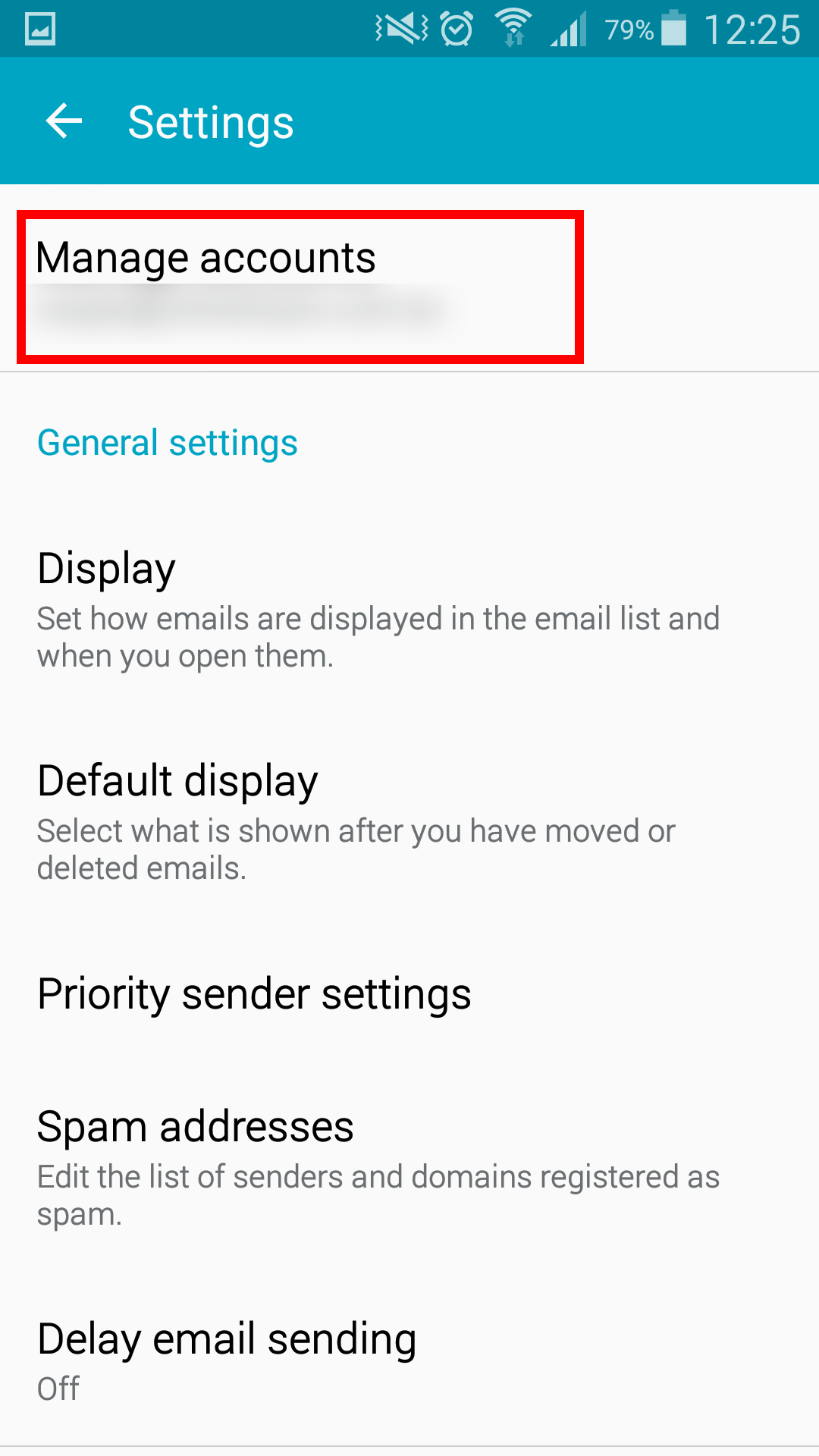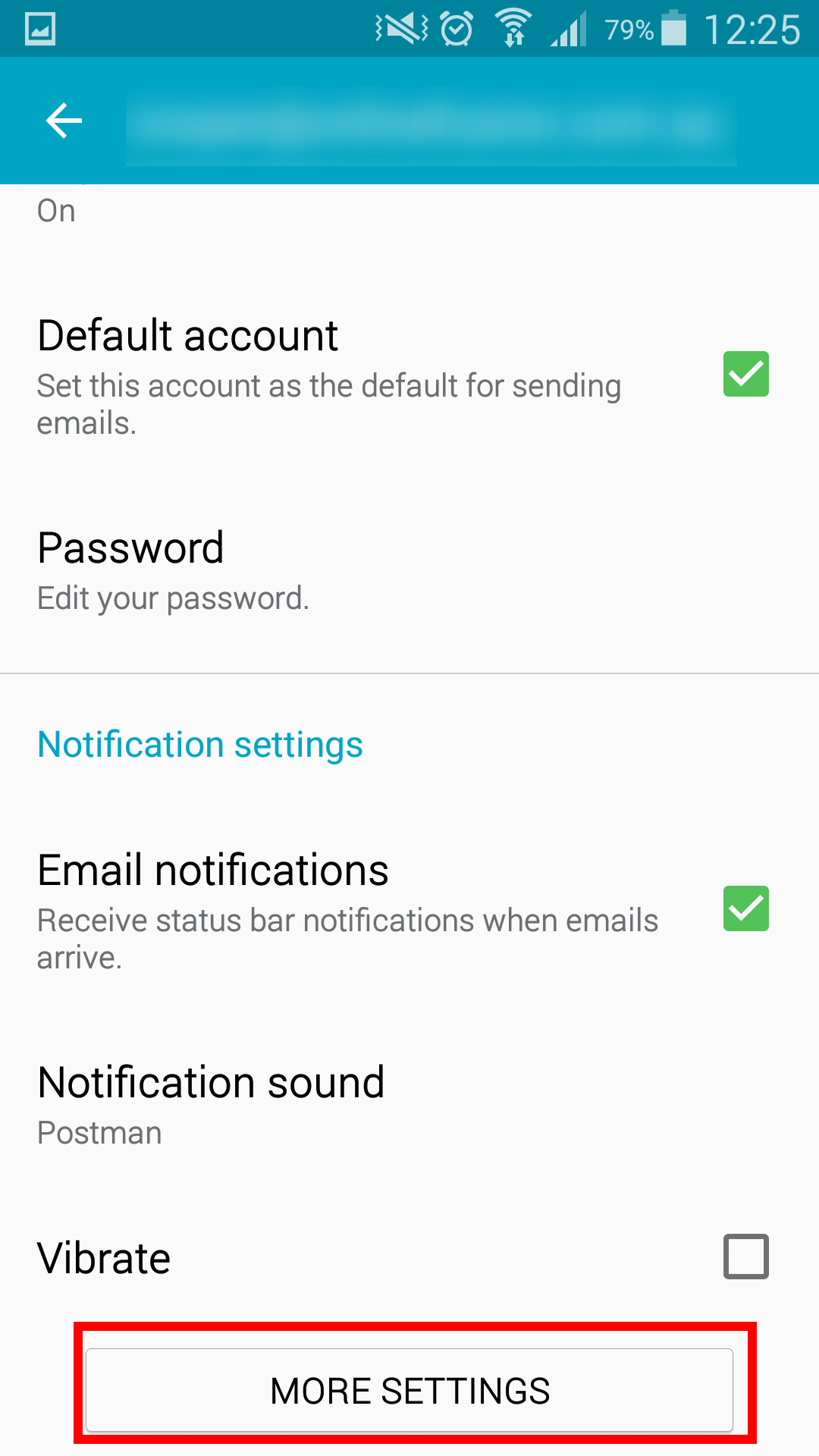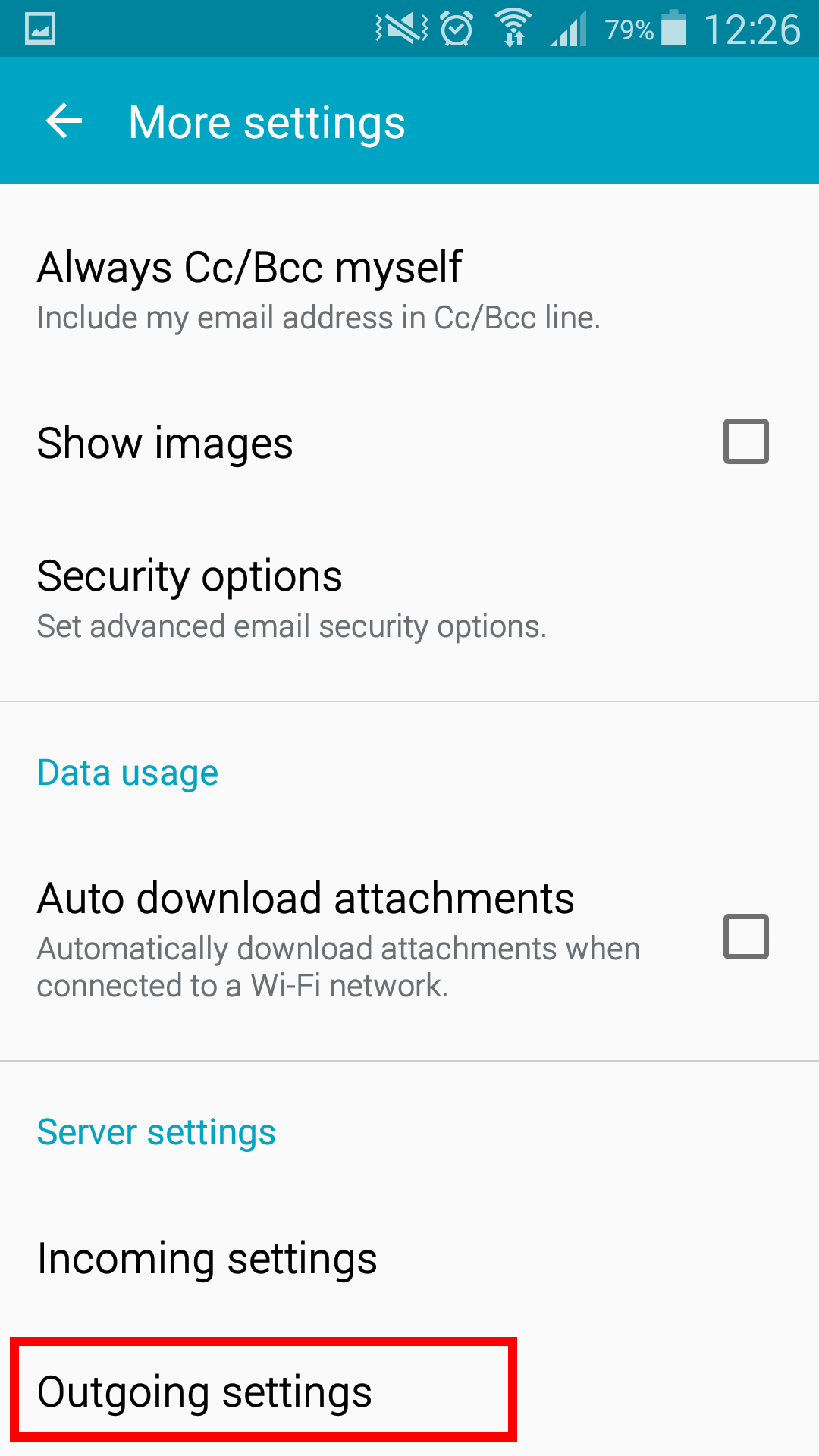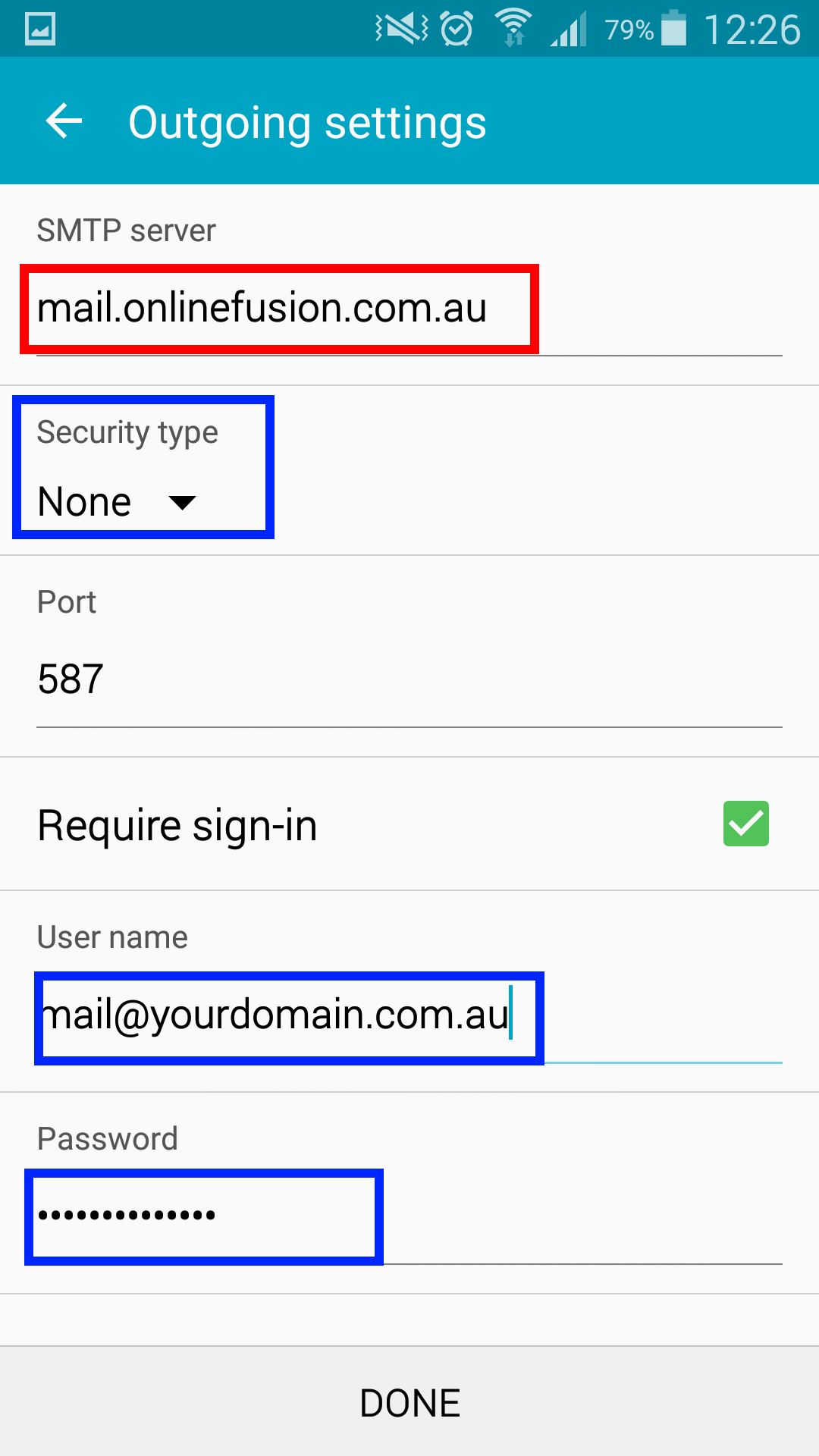Step 1. On the home screen tap the Email icon. If the Email icon isn’t on the home screen select the Apps icon and find in your apps.
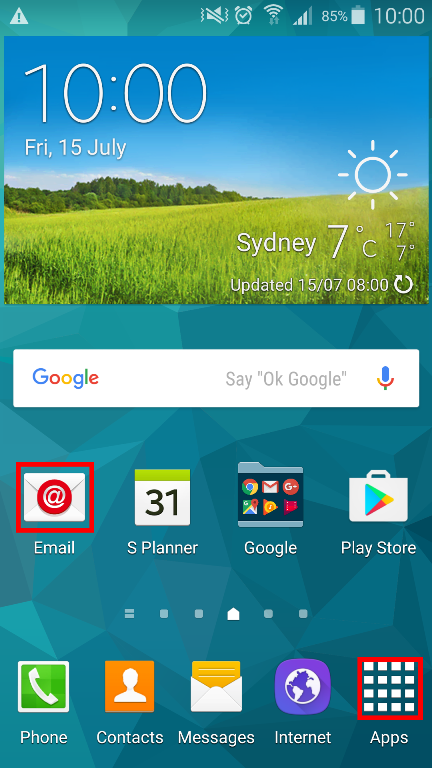
Step 2. When on your Email screen you need to select the 3 white dots in the corner of your screen.
Step 3. A white menu will appear and you need to select Settings
Step 4. Once on the settings screen you need to select Manage Accounts
Step 6. On the Manage Accounts settings you need to select More Settings
Step 7. On the next screen you need to select Outgoing Server Settings
Step 8. Once on the Outgoing Server Settings screen you will need to change your SMTP Server settings
There are you two ways you set this up, you can either use:
1. Your domains mail server – mail.INSERT-YOUR-DOMAIN-HERE.com.au – if you choose to use your domain you will need to need adjust a few settings below. You will have to insert your Username – Your email address e.g support@audigital.com.au and your Email Password – the password associated with your email address. Security type should be set to none.
2. Your ISP mail server – mail.INSERT-YOUR-ISP-MAIL-SERVER.com.au – if you choose to use your ISP you won’t need to use a Username and Password.
3. Port – if the default 587 does not work you can try 25.
Who is your Internet provider?
| Internet Provider | Outgoing Mail Server |
|---|---|
| AAPT | mail.aapt.net.au |
| iiNet | mail.m.iinet.net.au |
| Internode | mail.internode.on.net |
| iPrimus | smtp.iprimus.com.au |
| OptusNet | mail.optusnet.com.au |
| Telstra Bigpond | mail.bigpond.com |
| TPG | mail.tpg.com.au |
| Vodaphone | smtp.vodafone.net.au |
If your ISP is not here then search online for your ISP outgoing mail address