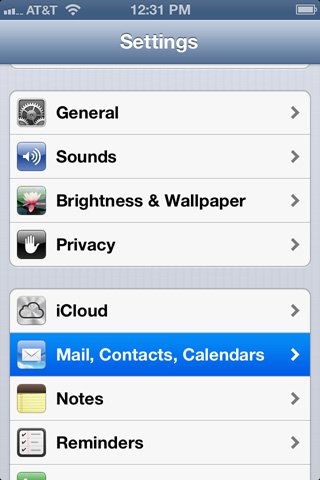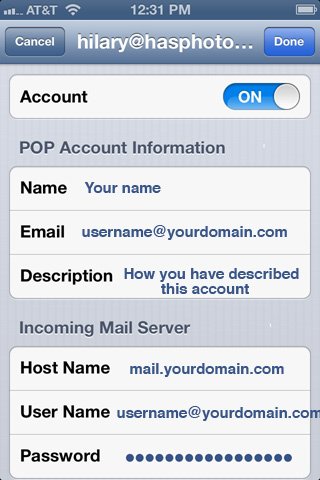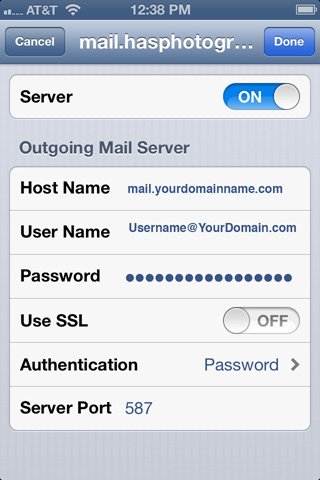How to update SMTP settings on your iPhone/iPad
Step 1. To get to these settings, click on SETTINGS on your iPhone.
Step 2. You will see the SETTINGS SCREEN. Scroll down to MAIL > CONTACTS > CALENDARS, and click on that:
Step 3. On the next screen you will need to select the account you wish to update or change.
Step 4. On the next screen you will need to scroll down to Outgoing Mail Settings and select it
Step 5. Now you will see a list of OUTGOING SERVERS that have been configured on your iPhone or iPad. The one that is currently set to be used with this particular email account is at the top and highlighted: Primary Server. So click on that one.
Step 6. Now you will see the settings for that PRIMARY OUTGOING SERVER:
There are you two ways you set this up, you can either use:
1. Your domains mail server – mail.INSERT-YOUR-DOMAIN-HERE.com.au –
1.1. SSL is OFF
1.2. Authentication is set to “PASSWORD”
1.3. Outgoing Port is set to “587 or 25”
2. Your ISP mail server – mail.INSERT-YOUR-ISP-MAIL-SERVER.com.au – if you choose to use your ISP you won’t need to use a Username and Password.
3. Port – if the default 587 does not work you can try 25.
Who is your Internet provider?
| Internet Provider | Outgoing Mail Server |
|---|---|
| AAPT | mail.aapt.net.au |
| iiNet | mail.m.iinet.net.au |
| Internode | mail.internode.on.net |
| iPrimus | smtp.iprimus.com.au |
| OptusNet | mail.optusnet.com.au |
| Telstra Bigpond | mail.bigpond.com |
| TPG | mail.tpg.com.au |
| Vodaphone | smtp.vodafone.net.au |
If your ISP is not here then search online for your ISP outgoing mail address
Click “Done”