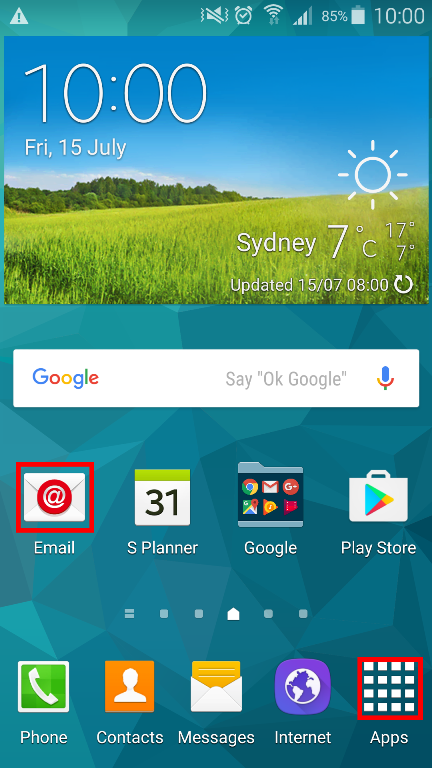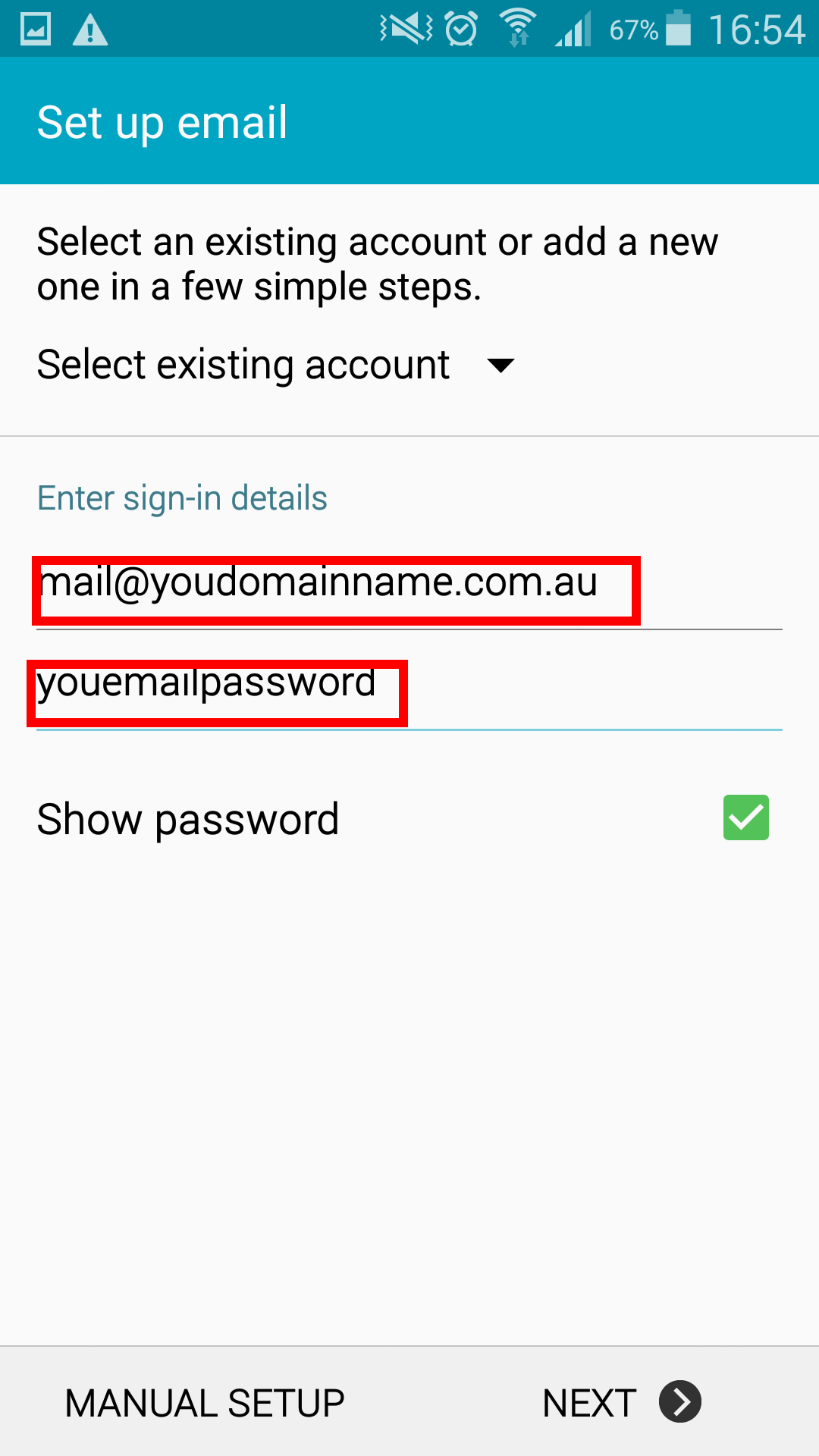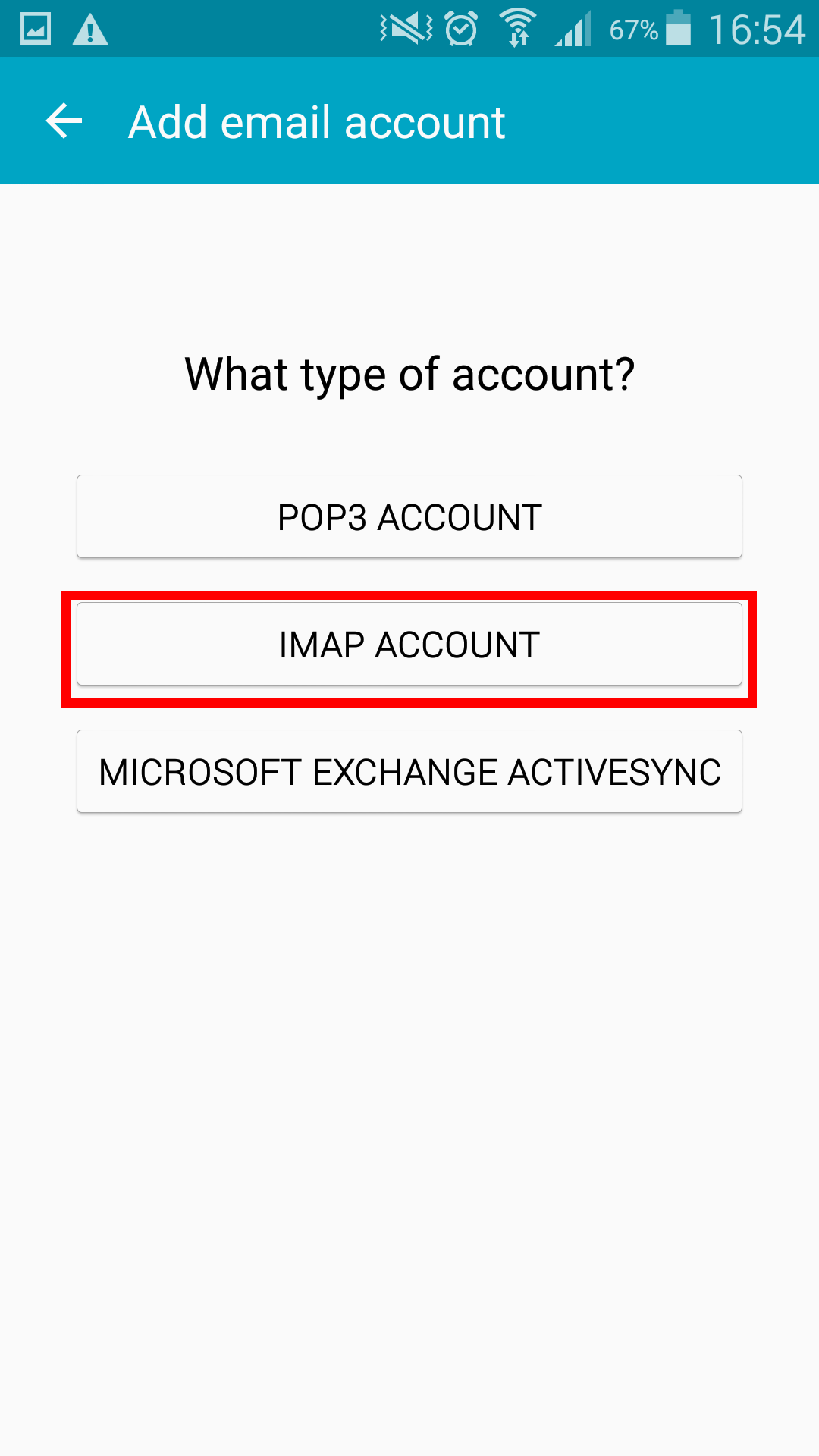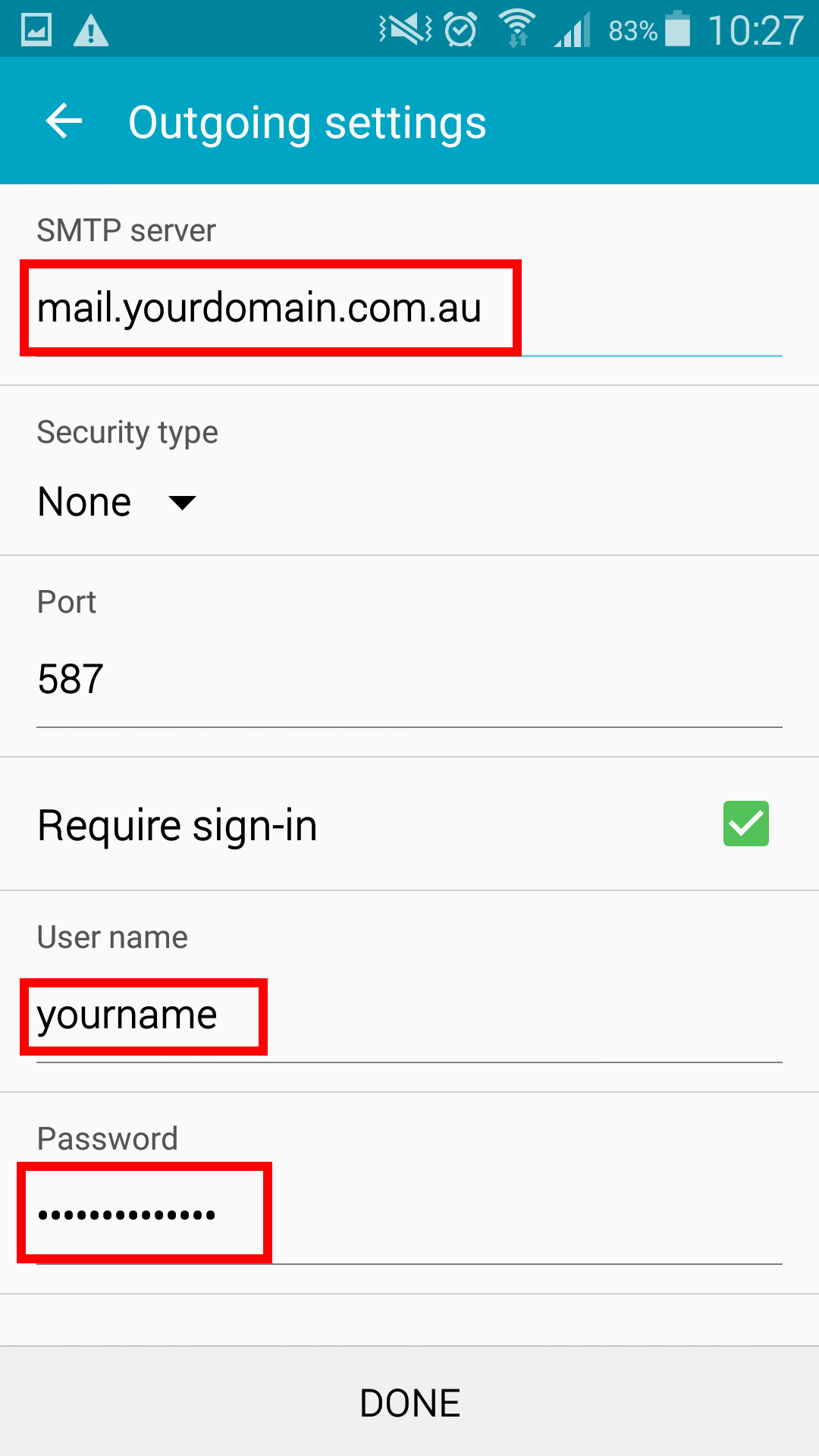IMPORTANT: To set this up correctly you will need to have WiFi switched off otherwise you will not be able to set it up initially. After set up you may turn WiFi back on and you will be able to receive emails.
Step 1. On the home screen tap the Email icon. If the Email icon isn’t on the home screen select the Apps icon and find in your apps.
Step 2. On the Set up email screen you will be prompt with two input boxes Email Address and Password.
Enter the following information:
1. Email Address – Your email address e.g support@audigital.com.au.
2. Password – Enter your email account password. You can change your password either by your Cpanel (www.yourdomainname.com.au/cpanel) or you can contact your host provider.
Step 3. On the What type of account? screen you can either select IMAP Account or POP3 Account.
Step 4. On the Incoming Mail Settings screen you need to enter the following information (some of it may be auto filled for you):
1. Email Address – Your email address.
2. Username – This will be your email address. e.g support@audigital.com.au
3. Password – Enter your email account password. You can change your password either by your Cpanel (www.yourdomainname.com.au/cpanel) or you can contact your host provider.
4. IMAP Server – This is your Incoming Mail Server by default it will have imap.yourdomainname.com.au you will need to change this to
mail.INSERT-YOUR-DOMAIN-HERE.com.au
5. Security type and Port remain as default.
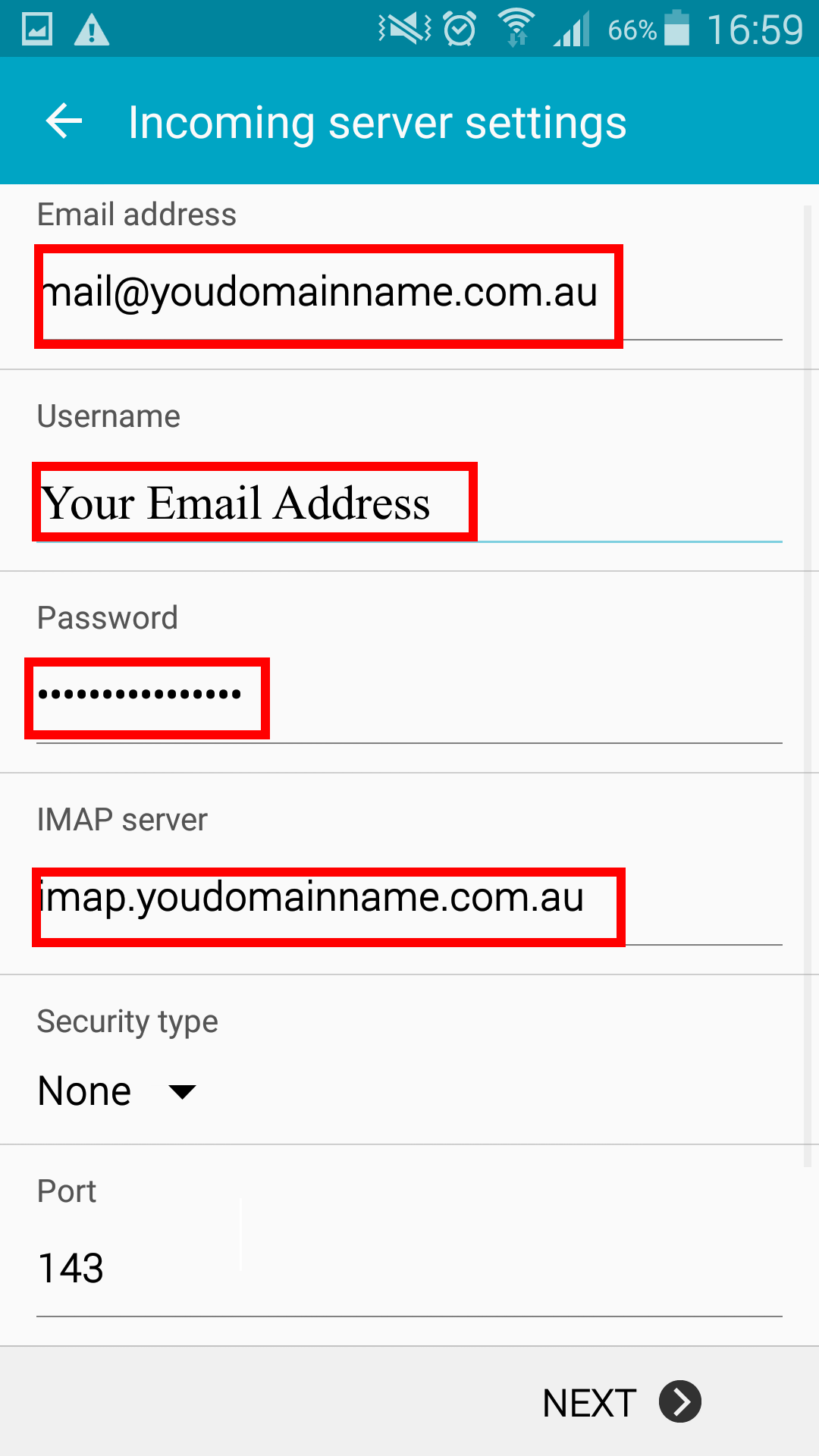
Step 5. The next screen will be the Outgoing Mail Settings you will need to enter the following information:
1. SMTP Server – This is your Outgoing Mail Server you will need to change this to either of the following:
mail.INSERT-YOUR-DOMAIN-HERE.com.au(recommended) or mail.YOUR-ISP-PROVIDER.com.au
2. Security type and Port leave as defaults.
4. Username – This will be your email address. e.g support@audigital.com.au
5. Password – Enter your email account password. You can change your password either by your Cpanel (www.yourdomainname.com.au/cpanel) or you can contact your host provider.
Who is your Internet provider?
| Internet Provider | Outgoing Mail Server |
|---|---|
| AAPT | mail.aapt.net.au |
| iiNet | mail.m.iinet.net.au |
| Internode | mail.internode.on.net |
| iPrimus | smtp.iprimus.com.au |
| OptusNet | mail.optusnet.com.au |
| Telstra Bigpond | mail.bigpond.com |
| TPG | mail.tpg.com.au |
| Vodaphone | smtp.vodafone.net.au |
If your ISP is not here then search online for your ISP outgoing mail address
Step 6. After completing these steps, you should be able to send and receive email successfully